Why Gmail has stopped working with Outlook Mail?
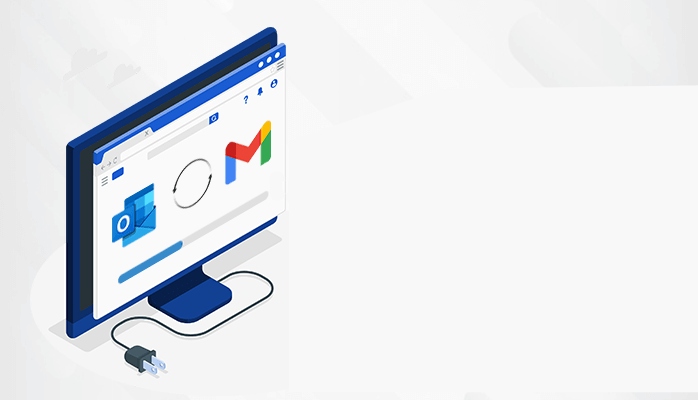
If you are a Gmail user and want to access your Outlook account for using both services simultaneously then, merge them. Yes, Gmail allows you to do so as you can access Outlook account to Gmail in just a few steps. Sometimes you might get stuck when Gmail stops working with Outlook mail. There are a few reasons which get you stuck with the same.
Before starting the procedure to set up a Gmail account in Outlook, ensure that the mailbox is configured properly. All you have to do is to check if you have enabled IMAP protocol in the Gmail account settings.
Enable IMAP Access in Gmail Settings
Sign in to the Gmail account and click on the Settings from the top-right corner of the Window. See all settings and then, go to the Forwarding and IMAP/POP tab. Make sure that your IMAP Status is on and for POP, ignore this traditional protocol.
For instance- IMAP is an extraordinary protocol that works for the client and mail server. It will make the server capable to synchronize the mailbox between all devices and update all things. If you open an email in Outlook, ensure that the letter is marked as read in Gmail too.
Gmail automatically keeps IMAP enabled for all accounts hence, this step is not that much important. You have to ensure if it is on else, you might start facing issues as Gmail stops working with Outlook.
Steps to Connect Gmail to Outlook
- First and foremost, open Outlook and click on the File appears in the top left corner
- Click on Add Account to open a new window where you have to enter your Gmail email address
- Enter the complete email address so that Outlook finds the important server settings by default
- There you have to click on Connect and wait for the app to collect the essential information
Outlook will open a new window with the Google Account and there you have to enter the password and then, enter a two-step authentication password. Now, enter one of your one-time-use passwords rather than using the primary account password
Allow Outlook to access your account and now your Gmail account is all set to work in Outlook
How can I connect Gmail to Outlook?
can talk about Outlook and things are quite different in there since it doesn’t support two-factor authentication. The procedure of account setup is almost the same but you have to create the app-specific password to sign in.
You can allow Outlook to connect your account automatically and find all details or specify them manually.
- If you want to set it up manually then, move ahead with the steps which are below-
- Open Outlook and click on the File and then, click on Add Account
- Choose Manual Setup and then, click on Next and choose IMAP or POP
- Now, you have to enter your name and email address and there are a few more things you have to check, and that is- imap.gmail.com as incoming mail server and smtp.gmail.com as outgoing server.
- After that, you have to complete the Login details form and click on More Settings. Quit the option ‘Require login using Secure Password Authentication’ domain
Fixing Gmail has stopped working with Outlook Mail
This is because a proprietary Microsoft Protocol is based on NTLM authentication that is not compatible with Gmail
- Go to the Outgoing Server and mark the My Outgoing Server that needs authentication
- In the end, go to the Advanced tab and choose SSL for connection encryption for the Incoming (IMAP). The port number for IMAP 993 and for the outgoing SMTP server
- Choose TLS as an encryption protocol and change the port number from 25 to 587 and click on Ok to move ahead with the next window
These are a few settings that one should follow as it is available above. After following the steps for fixing Gmail has stopped working with Outlook Mail, you start using your account.




