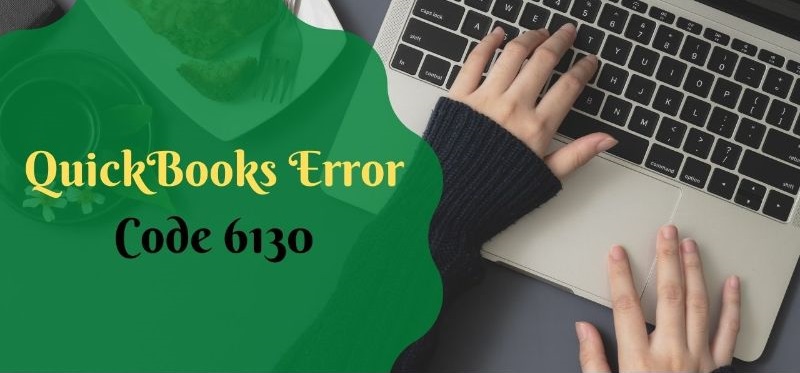QuickBooks Error 6130 shows up in the multi-user mode, especially when a workstation fails to open a company file. It occurs because the company file you’re attempting to access is corrupt or unavailable on the network. In this article, we’ll highlight the various causes of the QuickBooks error code 6130 and ways of fixing them.

Factors that incite the QuickBooks Error 6130
Go through the below-mentioned factors to apprise yourself of the contributing agents behind Error 6130.
- QuickBooks Desktop installation files got corrupted.
- QuickBooks company file got corrupted
- The ‘.ND’ and ‘. TLG’ files may be damaged
Effective Methods to troubleshoot the QuickBooks Error 6130
This section contains viable methods for rectifying the Error 6130 in QuickBooks Desktop software. Make sure you scroll through this section very carefully.
Method 1: Change the name of ‘.ND’ and ‘.TLG’ files
The Network Data file (.ND) and Transactional Log file (.TLG) files are used to keep track of network connections and transactions. In QuickBooks, damage to either of them will result in Error 6130. Renaming them will result in the creation of new files. To do so, follow these steps: –

- At the first, hit on the Windows ‘Start’ button and type ‘File Manager’ into the ‘search’
- Then, hit on ‘OK.’
- Now access the folder that contains your company file, which is usually located at:
C:\ Users\Public \Public Documents \Intuit\ QuickBooks\
- Look for files with the extensions ‘.ND’ ‘TLG.’
- Choose ‘Rename’ after right-clicking on these files.
- Add ‘.OLD’ to the end of the file names.
- Subsequently, hit the ‘Enter’
- Attempt to access your company’s file now and check if the error 6130 got fixed.
Method 2: Use QuickBooks File doctor from the QuickBooks tool hub
QuickBooks File Doctor can assist you in repairing file errors in both the company file and the network. It’s accessible through the QuickBooks tool hub. The following are the steps you must take:-
- If QuickBooks Tool Hub isn’t already installed, download and install the same.
- To run ‘QuickBooks File Doctor,’ head to the ‘Company File Issues’ tab and then choose the ‘Run QuickBooks File Doctor’
- Now browse and choose your company file.
- Hit on the ‘proceed’ option and wait for the tool to finish scanning.
- If this method fails to solve the issue, jump to Method 3.
Method 3: Reboot QuickBooks Database Service Manager
The QuickBooks database service manager is essential for workstations to access the company file. It can be restarted to undo any unsaved changes. To avert QuickBooks database server error 6130, adopt the following steps:
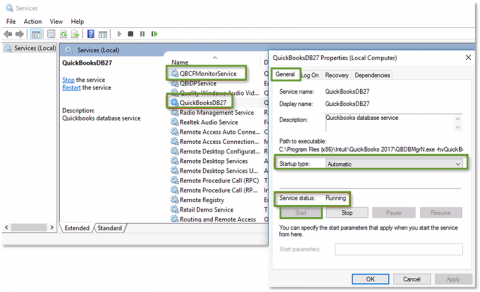
- Click on the Windows ‘Start’
- In the ‘search’ field, type ‘Services’ and hit ‘Enter.’
- Choose the ‘QuickBooksDBXX’ service from the list and double-click on it. (Here, XX corresponds to your QBD version.)
- Press and hold the ‘Stop’
- Afterward, choose the ‘Apply’ option, followed by hitting on ‘OK.’
- Now, press the ‘Start’
- Choose ‘Apply’ and then ‘OK.’
Method 4: Update the QuickBooks Desktop software
- Initially, launch the QuickBooks Desktop software.
- Afterward, proceed to ‘Help’ and then to ‘Update QuickBooks Desktop.’
- Then, choose ‘Update Now.’
- Finally, hit on ‘Reset Update’ and click on ‘Get Updates.’
- Close QuickBooks once the update is finished.
Method 5: Run Verify and Rebuild Utilities
Run the utility to rectify any defective data and verify if the QuickBooks error 6130 gets rectified using this method.
Steps to Run the Verify Utility
- Go to ‘File,’ followed by ‘Utilities.’
- Then move to ‘Verify Data.’
- Choose ‘OK’ to close all active windows
- If QuickBooks detects no errors in your data, hit on ‘OK.’
- On the contrary, if QuickBooks detects errors in your data, choose the ‘Rebuild’
Steps to Run the Rebuild Utility
- Head to the ‘File’
- From there, choose ‘Utilities,’ followed by opting for the ‘Rebuild Data’
- Hit on ‘OK’ and then choose ‘Save’ to create a backup.
- Once the rebuilding process gets completed, click on ‘View Results.’
- You can subsequently reopen QuickBooks Desktop and inspect whether the error 6130 got wiped off.
You may also read : How to reconcile payroll liabilities in QuickBooks?
You may also read : How to get verified on Facebook Requirements and Bonus Tips?
Winding Up!
These are the effective methods for resolving the QuickBooks Error 6130. If your problem is still pervading, we recommend you to contact our technical support team, who will assist you in fixing this technical error from your system.