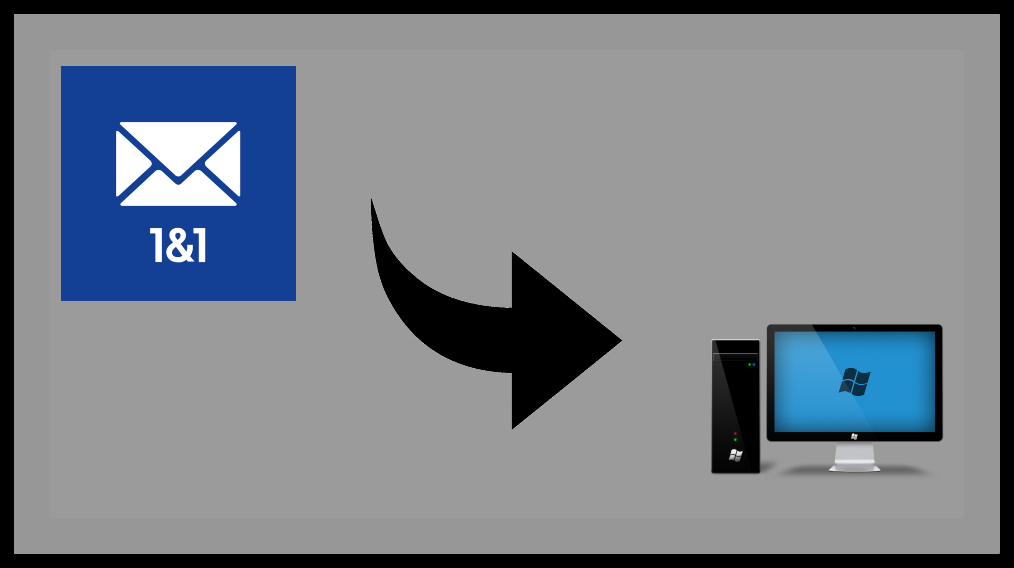This blog will help users to save Thunderbird MBOX file into Hard Drive. Copying the Thunderbird mailbox can be done manually or automatically. Both methods have been thoroughly defined for the user’s benefit.
As a result of rising data theft and loss, data security has become a major concern among users. Backup is regarded as a secure method of safeguarding data against loss or theft.
Even desktop clients like Mozilla Thunderbird now require email backup. Thunderbird stores user data on the system or on a local server.
However, system crashes and unauthorised hacking can corrupt or destroy data. Users must understand how to backup Thunderbird email to a hard drive in order to deal with such situations.
This article will discuss various approaches to accomplishing the same goal. However, consider the significance of saving Thunderbird messages to a computer system first.
How to Save Thunderbird Data Files to an External/Internal Hard Drive
“Hello, I’m wondering how I can backup all of my Thunderbird emails to an external hard drive or cloud storage.” I am currently running the most recent version of Windows 10 on an HP computer. Thunderbird’s current version is 60.3.3. Please also recommend a dependable solution because the mailbox is quite large.”
For the reasons stated, it is critical to backup Thunderbird email to a hard drive. We’ll now look at different methods for backing up Thunderbird email messages.
First, there is the manual email backup process.
Then there’s the automated method for backing up Thunderbird emails.
Users must be aware of the location of the Thunderbird profile in the system in order to use the manual method. In our system, Mozilla Thunderbird stores three types of data. They are as follows:
Copies of local or server messages, Thunderbird user account password, user-modified preferences and settings
All of these types of data are saved in a Profile. During Thunderbird installation, a default profile is created and saved to the system.
The Thunderbird folder contains all profile folders. In profiles, the following naming convention is used:
(An eight-digit string).
(Standard profile)
Thunderbird Profile is available at the following locations:
User>AppData>Roaming>Thunderbird>abcdefgh.
Method 1: Manual Thunderbird Email Backup to Hard Drive
Let us proceed with the manual technique after we have located Thunderbird’s profile folder. It is split into two sections:
Profile Backup: To create a profile backup, follow these steps:
- If Mozilla Thunderbird is open, close it. Assume the profile folder is name as abcdefgh default.
- At this location, look for the profile folder:
abcdefgh.default - Right-click on this folder and choose the copy option.
- Navigate to a saving location, such as a CDRW disc or a USB drive. To save the copied Thunderbird profile folder, right-click and select Paste.
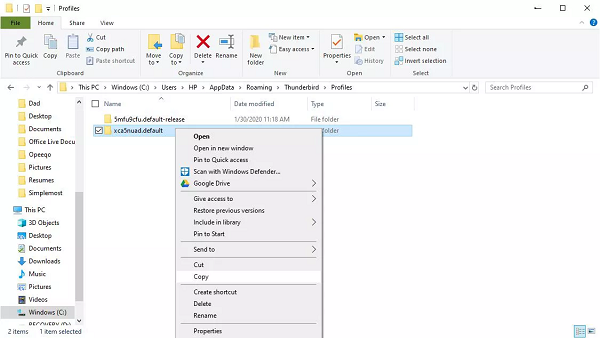
Backup Profile Restore: To manually restore a backup profile, simply replace the Thunderbird profile folder on the same system or a new computer as needed. As a result, users can access the backed up data in Thunderbird whenever they want.
Method 2 (Manual): Backup Thunderbird Emails Using an Add-on
- Install the ImportExportTools NG add-on in Thunderbird.
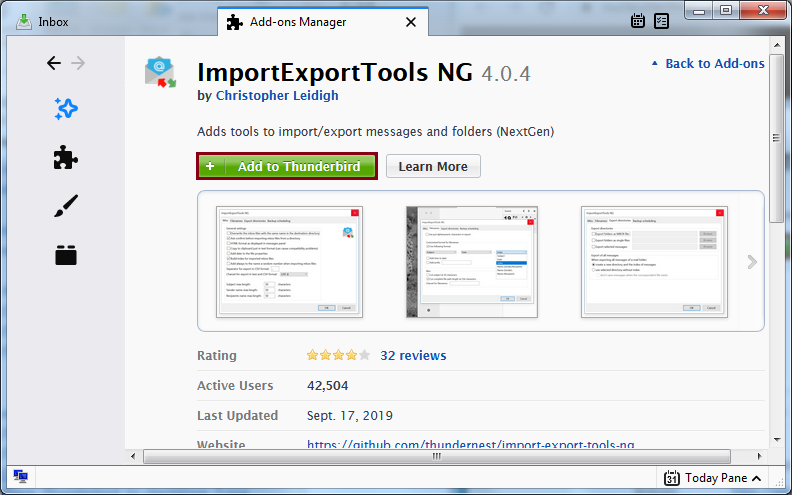
- After installing the add-on, restart Thunderbird.
- Now, right-click on a folder to backup (for example, Inbox) and choose Backup.
- ImportExportTools NG, then Export folder, then EML format, is use to backup Thunderbird emails to a hard drive in EML format.
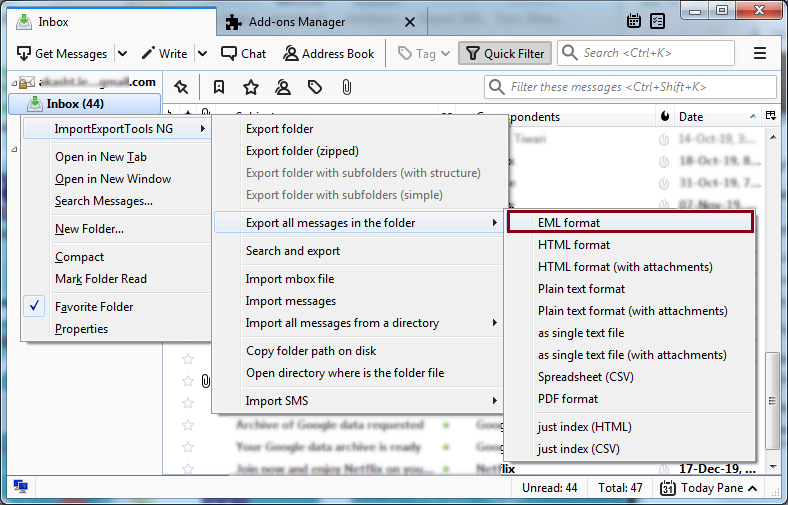
- Select a folder in which to save the files and then click Select Folder.
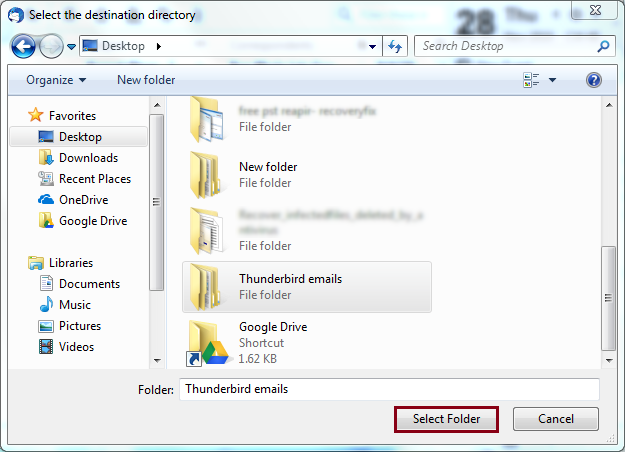
- All of your emails are now save on your hard drive as a backup. These files can later be open directly in Mozilla Thunderbird.
Limitations of the Manual Method:
Users should be aware of the limitations of performing the backup process manually. Some of its drawbacks are as follows:
- Time-consuming The manual method of backing up Thunderbird emails takes time. The entire procedure necessitates a substantial amount of time and effort.
- Several Steps: This method consists of several steps. Users must be cautious in order to complete all steps in the correct order.
- Because the technique cannot be use unsupervise, supervision is require. The entire process must be actively manage by the users.
- File Extensions: When you use manual methods, you are frequently restrict to simple formats. You are unable to backup your data in popular formats such as PST, MSG, PDF (with attachments), and so on.
Method 2: Automated Method to Save Thunderbird Emails to Hard Drive
Users can use an automated method to avoid the disadvantages of the manual method. Using third-party applications to restore Thunderbird data via automated MBOX Converter is a dependable tool for backing up Thunderbird emails to hard drive.
In order to do that users can convert MBOX to EML format using this tool. It offers a one-stop solution for Thunderbird backup issues. This software allows users to preview all Thunderbird emails. It can save mailboxes in a variety of file formats. This programme can also detect MBOX data in the absence of an appended extension. This software is compatible with Windows 10 and all previous versions. This programme performs backups automatically, removing the need for users to constantly monitor.
Conclusion
This article explains how to backup Thunderbird emails to a hard drive in a seamless manner. The manual method is available to users, but it has some limitations.
As a result, an automated method is also propose. Users can perform the task using either of the provided techniques without losing any attributes.
For More Article Read Here