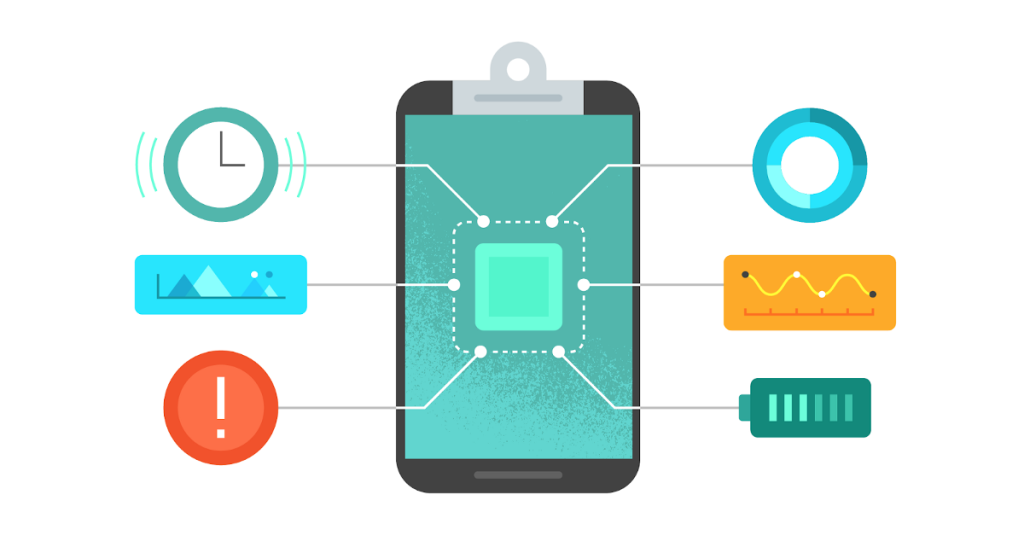Google introduces a new Play Developer Reporting API. It allows Android developers to integrate critical app performance data into third-party apps. Mobile Developers will be able to create custom dashboards and combine Google data with data from other sources using this API. The Play Console’s Vitals area gives a wealth of information about your app’s performance. While useful, all of this information can be overwhelming at times. You might be tempted to disregard or postpone your examination of this region. Even you ignore the vitals, Google will not ignore them.
And the performance of your app is indicated by Vitals. And it has a direct impact on how easy it is to find and search for your app or game on the Play Store. Even you can hire android developer to monitor the performance of your application.
The custom dashboard will show the ANR rate, crash rate, excessive wake-ups, and wake locks. Also, these are the core vitals that every android developer should pay attention. The professionals should monitor the other vitals to ensure they do not have a negative impact. Moreover, the bad behavior will have a detrimental effect on the user experience in the app and results in low rating and poor discoverability. In this blog, we will discuss Android vitals and how one can monitor the app’s performance through it.
What is Android Vitals?
Android vitals app aims to improve the stability and performance of Android devices. When an opted-in user plays your app, their Android device records information like app stability, startup time, battery usage, render time, and permission denials. It gathers data from your users’ actual devices. As a result, you get KPIs that you wouldn’t acquire via internal testing and CI/CD procedures otherwise. However, the external variables will also impact the data and information available in Vitals.
Also Read -:How to Hire Remote Developers
You might not see any data in Vitals if your app is new or if you don’t have many users. Users must also provide developers authorization to access their gadgets. Therefore, you can also use the Pre Launch Report to acquire similar data from the Play Console’s examination of your app running on test devices in Firebase Test Lab. Once your data is in Vitals, though, it may be a useful and effective tool. For example, you can see not just how well your app is functioning, but also how well it is performing in comparison to your peers and competitors.
How to access the Android Vitals through the New Play Developer?
The success of your game or app on Google Play is built on quality, and Android vitals in Google Play Console is a terrific method to track how your product is functioning. In fact, over 80% of the top 1,000 developers and companies offering Android app development services visit Android vitals at least once a month to monitor and debug their technical quality, with many visiting on a regular basis.
While the Android vitals summary in Play Console allows you to assess the quality of your app or game, many developers have expressed an interest in working with their vitals data outside of Play Console. The following are
- some of your usage cases:
- Create internal dashboards.
- For a more in-depth study, combined with other datasets.
- Troubleshooting and releases are automated.
Steps to access the Play Developer Reporting APIs
Do you know that play developer reporting API allows the android developer to work with app-level data from their developer accounts? And they can access the account Outside of Play Console. The four essential Android vitals stability and battery metrics: crash rate, ANR rate, excessive wake-up rate, and stuck background wake-lock rate, as well as crash and ANR issues and stack traces, include in this initial launch. Anomalies, breakdowns (including new country filters in Vitals), and three years of metric history are also available.
And to use it, you must first grant API access to your Google Play Developer Account and begin performing API calls. Not confident about how to use APIs? It is better to hire android app development services for it. As a result, the Google Play Console and the Google Cloud Console get an update. The four stages to getting started with the Google Play Developer Reporting API are outlined below:
- Connect your Google Cloud developer account to a new or existing project.
- For your associated Google Cloud project, enable the Google Play Developer Reporting API
- In your linked Google Cloud project, create an API key for the Google Play Developer Reporting API
- Moreover, to use the Google Play Developer Reporting API, you must be the owner of the linked Google Cloud project. Then via the API Access page in Play Console, you can set up access in minutes.
Activate the API.
Once you set up a Google Cloud project, you need to enable the Google Play Developer Reporting API. And you must be the owner of the associated Google Cloud project in order to do so.
- Go to the Google Play Console’s API access page.
- Find the Google Play Developer Reporting API under APIs and turn it on.
- It changes the Google Cloud project directly, and the modification takes effect right away.
Conclusion
We hope we have to deliver all the information regarding the Android vitals. So, you can hire android developer to monitor the performance of your applications. The professional will maintain the high performance of your app.