QuickBooks error 1603 usually occurs when some primary files go missing during the installation and updates. This QuickBooks error can be easily fixed with the help of the following methods. You need to check several aspects, like updates and installations to Windows and QuickBooks. This article discusses causes, symptoms, and strategies to fix QuickBooks errors.
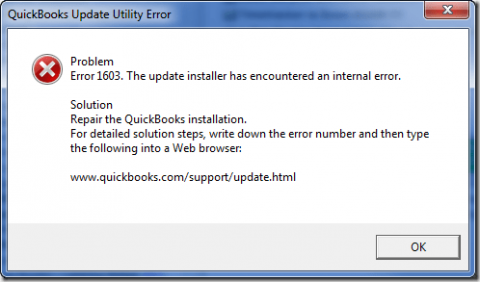
Causes & Symptoms of QuickBooks Error 1603
There are several reasons why your QuickBooks can run into an error. Some of the most prominent are:
- Incomplete download of software files leading to corrupt files
- Sudden system shutdown through power failure
- Software-related files were mistakenly erased from the system
- Malware or Virus infected system
- Invalid XML & Microsoft C++ components
Symptoms of QuickBooks Error 1603
You can detect QuickBooks error 1603 in several ways. The following listed symptoms conclude how you can detect this error efficiently:
- The older version of the software opens by default even after updating it to the latest version
- Unusual locking up of the company files
- Installation process not getting permissions
- Damaged Microsoft C++, MSXML Components
- Notice of partial software installation
- Improper or incomplete installation of Microsoft NET 1.1
Different Methods to Fix QuickBooks Error 1603
This QuickBooks installation and update error might be complex, so it’s a good idea to seek out expert guidance for resolution. However, rather than immediately calling QuickBooks help, consider the below methods to fix QuickBooks Error 1603 first.
Method 1: Install and Run Diagnostic QuickBooks Tool Hub
![]()
- Download the latest QuickBooks Tool Hub
- Open your downloaded file. It should be discovered by ‘QuickBooksToolHub.exe.’
- Follow the guided steps and agree to all the terms and conditions
- After the tool is successfully installed, open the tool hub by double-clicking the icon on your Windows desktop.
- Click on ‘Installation Issues’ and choose ‘QuickBooks Install Diagnostic Tool’.
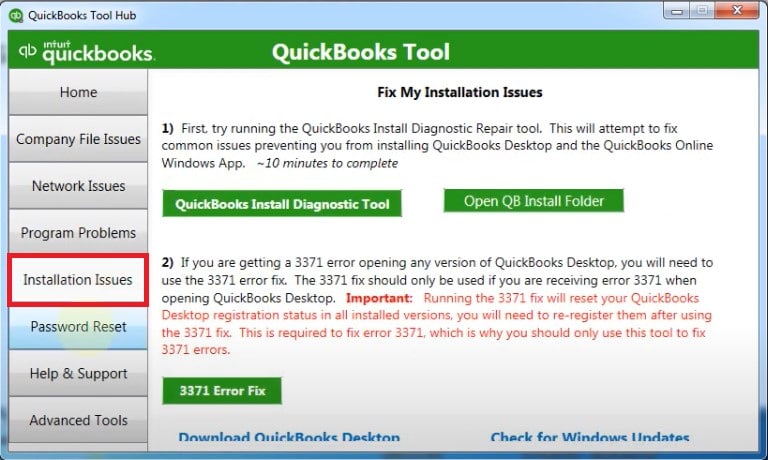
- Wait for some time (approx 20 mins) until the tool finishes the run.
- Once it is finished, restart your computer.
Method 2: Update Windows
1. For Windows 8.8.1 and 10:
- Go to Windows and click ‘Settings.’
- Next, go to ‘Update and Security.’
- Finally, click the ‘Check for Update’ option.
2. For Windows 7:
- Go to the ‘Start’ button and click on ‘Control Panel.’
- Choose the ‘System & Security option.
- Next, select ‘Windows Updates’ from the ‘Check for Updates‘ option.
Method 3: Repair the Microsoft .NET framework
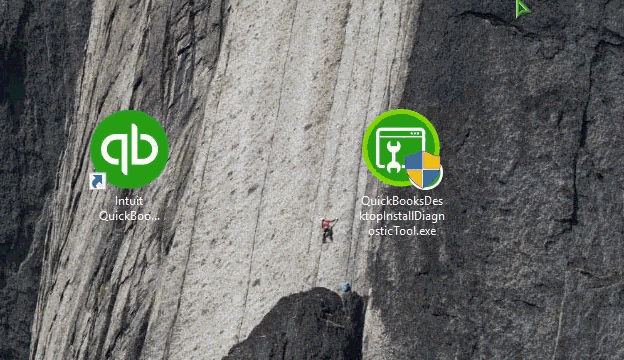
- Open ‘Control Panel’
- Go to ‘Programs and Features
- Go to the ‘Windows Features’ option and find the .NET version.
- Open it by double-clicking it
- ..NET Framework 3.5.1 or 4.5 application and tick mark on their checkboxes.
- Go to the ‘Uninstall a Program option.
- Click the ‘Repair’ option once a pop-up window opens
- Restart the system
Again, restart the system after checking the .NET Framework 3.5.1 & 4.5 checkboxes.
Method 4: Repairing the Microsoft MSXML
- Click CD installation type.
- Insert the CD into the system
- If QuickBooks Installation for Windows opens, close it
- Based on your OS, perform the MSXML installation procedure
Windows 7 or Vista Installation
- Click on the ‘Start’ button.
- Type msiexec.exe /forum “D:\QBOOKS\msxml.msi” in the search box and press Enter
- If your CD drive letter is different, replace D.
Windows XP Installation
- Choose Run from the Windows Start button
- Type msiexec.exe /forum “D:\QBOOKS\msxml.msi” in the box
- Click ‘OK’
Method 5: Choosing Selective Start-up while Installing QuickBooks
Before you move ahead with this method, create a backup of your data and save it in different locations. First, however, store the license and product information separately with you. Next, shut down your system and restart it in selective mode.
- Go to ‘Run Window’
- Enter after typing ‘MSConfig.’
- Click the ‘General tab’ and go to Selective Startup.
- Now, load the ‘System Services Option.’
- Click ‘Hide all the MS Services
- Next, Disable all
- Click on ‘Hide all the Microsoft Services’ and remove the tick mark
- Ensure you have tick-marked the Windows Installer checkbox
- Click ‘OK’ and restart your system
- Uninstall the QuickBooks software from your system and switch to normal mode
Conclusion
We’ve prepared this guide to resolve QuickBooks problems. Everything you need to know about QuickBooks Error 1603 may be found in this article. Therefore, following the steps till the end ensures that Error 1603 will be resolved. So, if you face the same problem Error 1603, feel free to contact us at +1-800-615-2347. Our experienced and trained QuickBooks error support team will look after it.
Read Also:How to Solve QuickBooks Multi-User Mode Not Working Issues?


