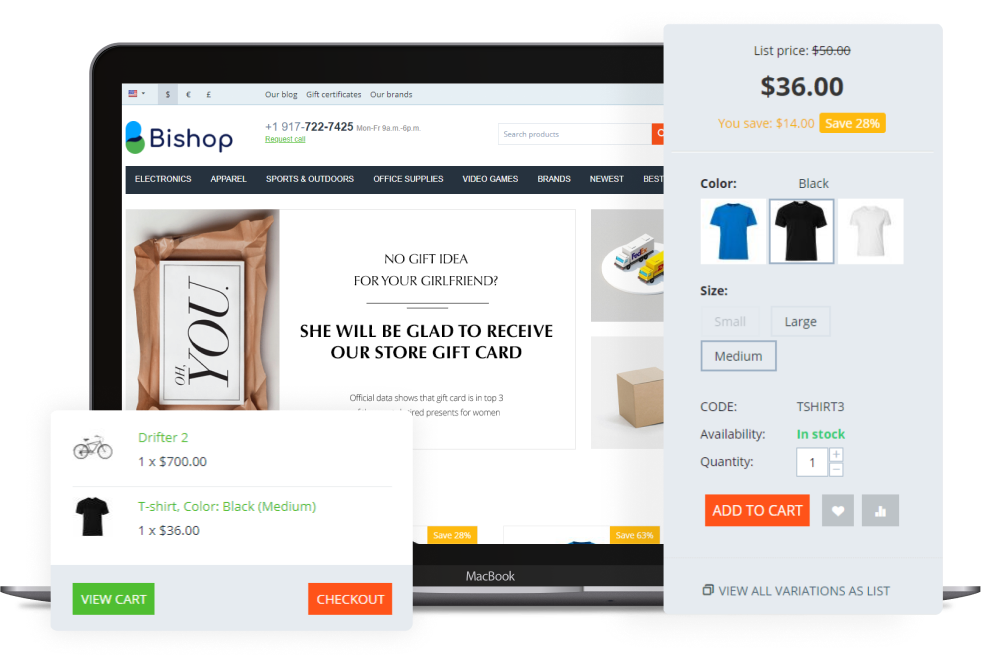With CS-Cart multi-vendor, you may create the most seller-friendly marketplace possible. It’s a stand-alone e-commerce platform that let’s merchants create an online marketplace and sell their goods from a single location.
Because it is a powerful and adaptable e-commerce shopping cart application.
CS-Cart has everything you need to set up and operate a fully functional online store, including the ability to construct several stores from a single administration panel.
Features
- The admin panel in CS-Cart is the most powerful.
- CS-Cart is a visually appealing e-commerce store.
- Vendors have complete control over their settings and products.
- View the balance of the vendor’s account.
- Add various informational pages, polls, forms, and links to your website.
- Select a currency and a language.
- Products and orders can be imported or exported.
Installation Procedure
This section explains how to set up the CS-Cart multi-vendor marketplace for different sections.
This part of the installation process includes relevant information is, such as system requirements and important post-installation instructions.
First, install Apache, MySQL and PHP first.
- Download the most recent CS-Cart or Multi-vendor version.
- Create the /var/www/cscart/ directory. You can call it something other than cscart if you want.
- In the newly-created directory, unpack the archive.
- Set the permissions for the file and directory.
- The commands to set these permissions via the command line are as follows:
-chmod 644 design/.htaccess images/.htaccess var/.htaccess var/themes_repository/.htaccess
-chmod 644 design/index.php images/index.php var/index.php var/themes_repository/index.php - Run the installation program. Open the localhost/cscart page in your browser to start.
- To complete the installation, click install and follow the installer’s instructions.
Introduction to Admin Panel-
This section covers how to set up the CS-Cart multi-vendor marketplace in several ways.
This page allows you to manage your products and orders, as well as provide discounts, communicate with customers, change the look of your store, and more.
The admin panel is responsive, which means it scales to fit the screen size of the device you’re using to view it. From your phone or tablet, you’ll be able to manage your store.
Connect to Admin Panel-
Navigate to your website store using your browser and add /admin.php to the end of the URL.
Enter the admin email address and password that you used to install CS-Cart.
The email and password are already filled in for you in the CS-Cart Online Demo, so all you have to do now is click the Sign in button.
Dashboard
The dashboard is the initial screen that appears, and it allows you to examine sales figures, recent orders, and product revisions.
In this, you get the information from the database, like a number of products.
- In your store, the total number of orders, sales and taxes.
- Monthly store statistics in the form of a diagram.
- A summary of the store’s data, including the number of products, customers, pages and so on. To navigate to the page with a detailed list of these items, click on the number of items.
- Orders were placed recently in your store. To see orders with specific statuses, switch between tabs.
- The total income earned by orders of this sort, as well as the number of orders with that status.
- The Administration Logs section contains a condensed version of the information. To see the entire log, click the Show all link.
Top Section
Top Section Add-ons – Manage useful add-ons that enhance your online store’s functionality.
Administration – Make backups of your store, import and export data, upgrade your store, edit your stores, payment and shipping methods, taxes, and currencies all from this part.
Settings – Configure many components of your store, such as weight measurement units, sitemaps, and the Admin Panel’s default language.
From the top bar, you can also select the admin panel’s language and currency for usage on the Dashboard and in sales reports.
You can navigate to the storefront by clicking the Cart symbol on the left side of the top bar. When clients walk into your store, the first thing they see is the storefront.
The Store Setup Wizard tab in multi-vendor takes users to a special settings page. This functionality was developed to help with the initial setup and do some configuration for you.
Store Operations
The panel beneath the top bar is used to manage the operations of your store:
- Selecting the Home icon will take you to the Dashboard.
- In the orders area, you may view sales reports and manage your orders and shipments.
- Products can be edited, including their categories, features, filters, and options.
- Administrators registered customers, and user groups with various privileges—manage the store’s administrators, registered customers, and user groups with varied privileges.
- Marketing—promote your products, offer incentives, and keep an eye on abandoned shopping carts.
- On your website, you may create and publish pages, polls, forms, and links, as well as manage your store’s SEO.
- With merchants, you can manage vendors in your marketplace and keep track of your bookkeeping (available only in multi-vendor).
Start Menu
The Quick start menu button is a way to get acquainted with your CS-Cart store and configure it quickly.
This tool is very useful for beginners, who may find it difficult to find things they need to start selling. There are the following sections in the dropdown list:
- Branding—configure your store appearance and add information about your company.
- Legal documents—add and edit legal documents that you may need for your store to work. It may be a returns and exchanges policy, or descriptions of how you process personal data (for GDPR compliance).
- Vendor onboarding (available only for Multi-Vendor)—set conditions for your vendors (for example, vendor plans and fees), send invitations to join your marketplace, and so on.
- Checkout—configure the checkout page in your store, set ta, and create payment and shipping methods you need.
How we can manage Modules for CS-Cart – We can use CS-Cart development modules manually or automatically by uploading the add-on files.
- Manual Installation
- Automatic Installation
– Manual Installation
Only the root admin can able to upload the CS-Cart add-ons.
The root admin is the only person produced by the CS-Cart system is the root admin; you can check whether your admin has a root account or not.
In the admin panel, go to Add-ons > Manage Add-ons. Select Manual installation from the gear button.
Select the add-on file in the pop-up box that appears.
Upload a zip file from your computer’s local folder (Local) or the server’s file system (Server). You can also specify a URL to a remote location containing the required archive.
Then select Upload & Install from the drop-down menu.
– Automatic Installation
CS-Cart and CS-Cart development company provider provides many modules for online stores, some of them are already installed and quite important for your online marketplace.
It’s simple to obtain the necessary add-on. This is why:
- Go to the Manage Add-ons page in add-ons.
- To discover the add-on you require, use the search bar.
- To install an add-on, click the Install button to the right of the add-name.
- If the add-on was previously installed but deactivated, click the Activate button to the right of the add name.
Now, you can upgrade and install CS-Cart modules
First, obtain the Add-on, which is easily available to use for your marketplace.
- Go to the marketplace page for the desired CS-Cart add-ons.
- From the drop-down menu, select the add-on version.
- Please enter your email address, so that there will be a download link sent to your email ID.
- Wait for the email after getting an email you can easily download.
Installation of Add-on: You will receive an email at the address you provided. It will include the following:
- The licensing number for the products.
- Download URLs or links.
- Information on compatibility.
- Use a link from an email and download the add-on.
- Lastly, install the module from the archive.
Upgrading the Add-ons:
- Open the module settings.
- The marketplace license number that we get on our email use that to download the add-on.
- Under Administration Upgrade Center, the various upgrade packages for the add-on will show.
This is all about the CS-Cart and the modules that we used for the online stores.